In addition to setting your Retail Mark Up for all Brokers' Tickets, you have the ability to set a Mark Up or Mark Down for a specific Office (Company).
Step 1) Click the Inventory Rules tab under the Manage Inventory Menu Category.
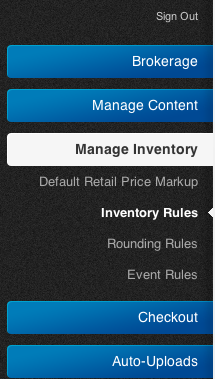
Step 2) Select which API Credential (Website) to adjust.

Step 3) Select the Mark Up or Mark Down rule from the drop down and select the Office (Company) that you would like to create a specific rule for and the Percentage you are Marking Up or Down by.

Step 4) Click Save to Create the new Inventory Rule to Mark Up or Mark Down Tickets for the specific Office (Company), and you can now view the newly created Inventory Rule.
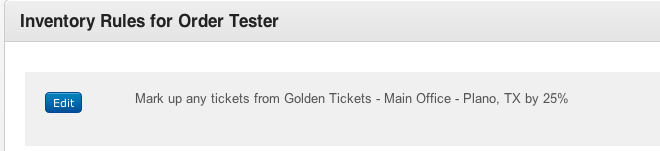
0 Comments